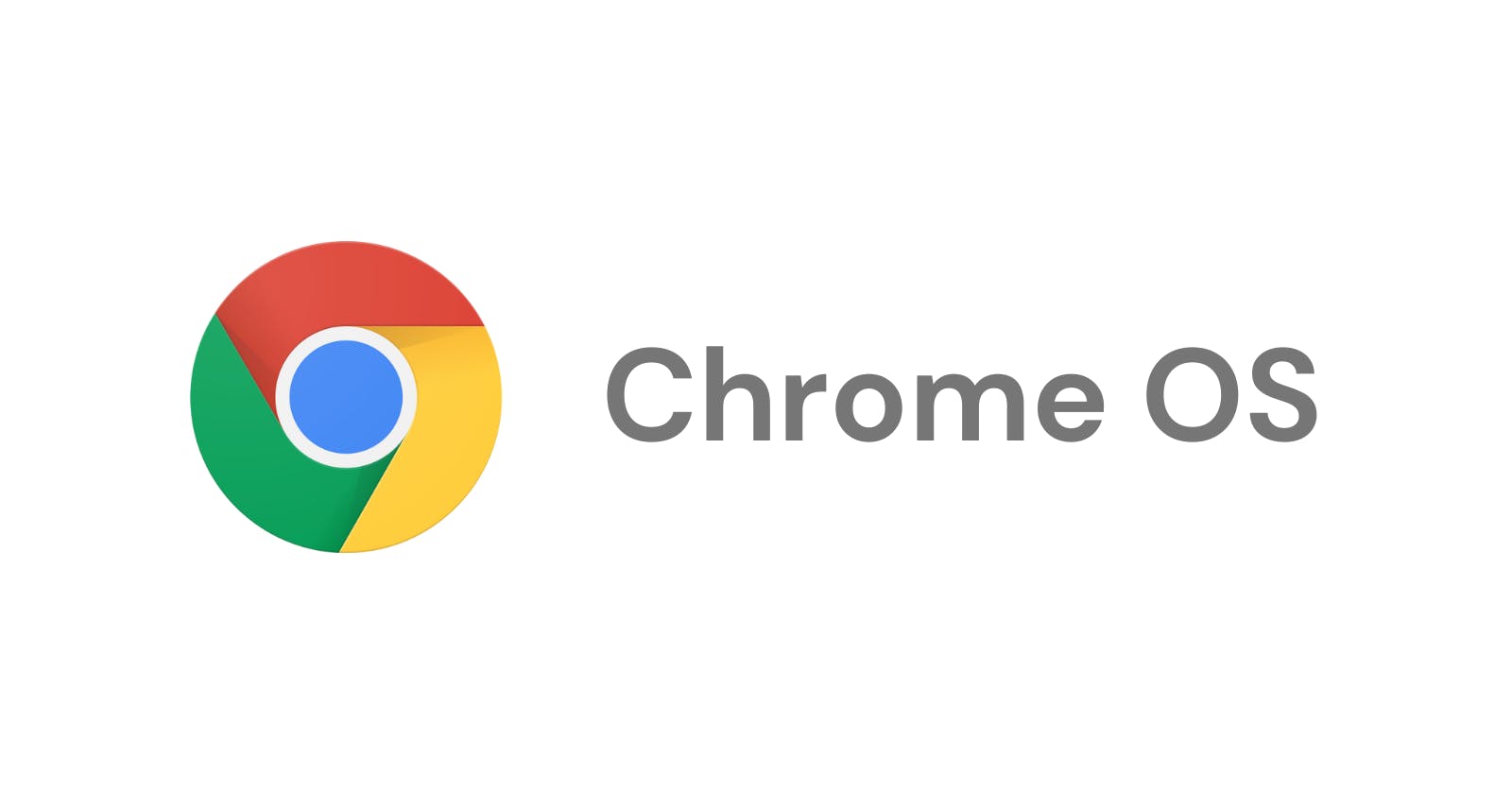ChromeOS: overview of the Google Linux Distro.
A quick resume of some great feature available in ChromeOS
I like Linux distros (GNU/Linux for some). I have used them for more than 4 years as the main OS on my Desktop Computer (8GB RAM, Intel i3). I liked using so much that I decided back then that I wouldn't use Windows anymore because of performance issues and my thirst for computer knowledge.
I'm a distro hopper. This fancy word means I'm curious about finding the best Linux distro. I have already tried plenty of them such as Ubuntu, Arch Linux, Gentoo, Debian and derivatives (Nitrux OS and Solus OS) and BSD Linux distros (OpenBSD and NetBSD).
No matter the distro I choose, I always need to hack it, play around, and investigate how to customize it to the next level.
Recently, I had to stop using my Desktop Computer and switch to a Chromebook for my daily use. At a simple glance, Chromebook looks like yet another, a regular PC. But it is way more than that! I will explain the why and how's of ChromeOS in this article.
Architecture
I'm going to slide a brush about the architecture of Chrome OS computers.
Gentoo as the base distro
Chrome OS is based on Gentoo (Initially it was on Ubuntu). Gentoo is a Linux distro where the preferred way of installing software is by compiling through Portage package manager.
Portage lets you compile source code using advanced features. Such as:
Optimize compilation for your CPU.
Edit the dependencies of the program you compile. Ex: Remove
gnomedependencies from GIMP.
Although you can also install software in binary format as you do on Debian, Portage compilation lets you just install what you need, and gain in customization and performance.
Crostini: Linux Subsystem for ChromeOS.
Although ChromeOS is based on Linux, you don't directly access the Linux shell. To use Linux App and terminal on ChromeOS you have to install a Linux container, also known as crostini.
The process installs a Debian 10 (buster) distro. In it, you can run the terminal, and install pieces of software such as VS Code and many others (except wine, because it doesn't support crostini).
The good thing about crostini is that you can quickly access every Linux app you install through the ChromeOS main menu.
Also, you have easy access to your crostini folders from the ChromeOS file manager.
With crostini you can run a server and access it through the host Chrome browser.
Tired of terminals? Say no more. You can access your Linux GUI app through ChromeOS. Another good thing!!!
This is very similar to WSL2 in Windows 10/11. However, some internet post affirms that WSL is a compatibility layer, while crostini is a complete Debian 10 image with its own kernel. Which results in crostini having fewer compatibility challenges than WSL2.
Use Android apps with no additional setting
I always had a hard time using Android emulators on Windows computers. I have tried Bluestack and similar software, but I never got satisfied.
However, in ChromeOS, you can easily install Android apps and use them right away! You just have to click on Google Play, download the app you want and start using it.
As with crostini, you can access Android files through the ChromeOS file manager.
Google services as the center
ChromeOS's service turnaround, Google Services.
One thing is that there is no local account like in Windows or Linux. You need a Google account to get a user on your PC. You can use a guest account, but its data is deleted after every logout.
Also, once logged in with your Google Account, you can upload all your data to your Google Drive with just a drag & drop or copy/paste from the File Manager.
Low hardware, good performance.
Something to note is that there are no native executables in ChromeOS. ChromeOS is a browser-based distro. Apps installed are either Android format or PWA Web Apps.
This explains Chromebooks have very low hardware, storage capacity and RAM. Because it doesn't need it. Everything is backed by Google Services.
Dev Mode for System Engineers
ChromeOS comes with a Dev mode which enables you to boot up your chromebook using a custom Image. Basically, you can install any kind of OS in your Chromebook, along with many more settings.
For those who are concerned about their privacy (like me), this option is just perfect. Because you can use a bootable USB to install ChromiumOS (ChromeOS Without Google Services) or any distribution you prefer if your hardware enables you to.
Conclusion
ChromeOS is a very interesting Linux distro, with good performance and the ability to run PWA, Android apps and Linux software. Ideal for daily internet use, along with Web and Android development thanks to its great features explained above.
If you have liked my post, feel free to leave a comment, a thumbs up and to share this article.